Are you curious about how to see the speed on Life360? Well, I’ve got you covered! Life360 is a popular family tracking app that allows you to stay connected with your loved ones. While it primarily focuses on location sharing and safety features, there’s also a way to view the speed of the members in your circle.
To see the speed on Life360, simply open the app on your smartphone or tablet. Navigate to the map view where you can see the real-time location of each member in your circle. By tapping on a specific member’s icon, an information window will appear with details about their current speed as well as their last reported location.
How To See Speed On Life360
The Importance of Speed Tracking on Life360
One of the key features of the Life360 app is its ability to track and display speed. This feature can be particularly valuable for parents who want to keep an eye on their children’s driving habits, or for individuals who simply want to monitor their own speed while traveling. By understanding how fast you or your loved ones are moving, you can promote safer driving practices and have peace of mind.
How Life360 Tracks And Displays Speed
Life360 utilizes various technologies to accurately track and display speed information. It leverages the GPS capabilities of smartphones to determine location data, which is then used to calculate the speed at which someone is traveling. The app updates this information in real-time, providing users with accurate and up-to-date speed readings.
When viewing a member’s location within the Life360 app, you’ll find a small car icon that represents their current mode of transportation. The car icon will also display the current speed next to it, allowing you to easily see how fast someone is going. This information can help you identify any instances of speeding or excessive acceleration.
Tips for Accurate Speed Tracking on Life360
To ensure accurate speed tracking on Life360, it’s important to keep a few things in mind:
- Enable Location Services: Make sure that both your device’s overall location services setting and specifically the settings for the Life360 app are turned on. This allows the app to access GPS data necessary for accurate speed tracking.
- Keep Your Phone Securely Placed: For optimal accuracy, it’s recommended to keep your phone securely mounted or stored in a stable position within your vehicle while using Life360. Vibrations or movements can sometimes affect GPS readings and result in inaccurate speed calculations.
- Maintain Good Signal Strength: A strong cellular signal enhances GPS performance, so try to maintain good signal strength while using Life360 for accurate speed tracking.
- Update to the Latest App Version: Ensure that you are using the most recent version of the Life360 app, as updates often include bug fixes and performance enhancements that can improve speed tracking accuracy.
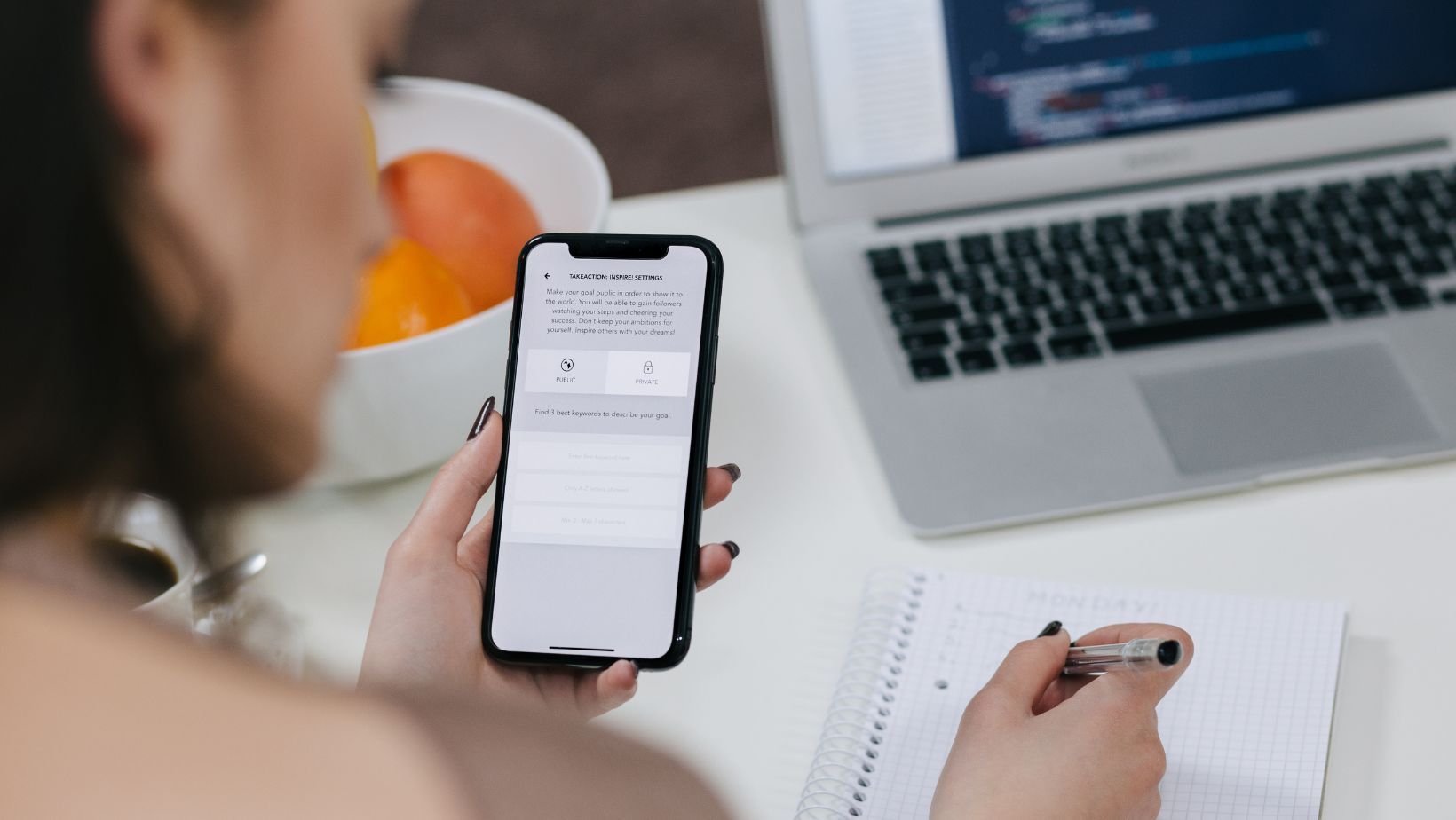
Checking Speed On Life360: Step By Step Guide
Introduction: If you’re using the Life360 app to keep track of your loved ones’ location and want to know their speed, you’re in luck! In this guide, I’ll walk you through the simple steps to see the speed on Life360. Whether you’re a concerned parent or just curious about someone’s whereabouts, Life360 makes it easy to stay informed. Let’s get started!
Step 1: Open the Life360 App To begin, ensure that you have the latest version of the Life360 app installed on your smartphone. Launch the app by tapping on its icon.
Step 2: Select a Circle Member Once inside the app, locate and select the Circle member whose speed you wish to check. This could be your child, spouse, or any other family member who is part of your shared Circle.
Step 3: Access Location Details On the selected Circle member’s profile page, tap on their avatar or name to access additional information about their location and activities.
Step 4: View Speed Information Within the profile page, scroll down until you find the “Speed” section. Here, you will see real-time information about their current speed displayed in miles per hour (mph) or kilometers per hour (km/h), depending on your preference settings.
Conclusion: With just a few simple steps, you can easily see the speed of your loved ones using Life360. By staying informed about their movements and ensuring they are safe while traveling, this feature provides peace of mind for families using this popular location-sharing app. So go ahead, give it a try and discover how convenient it is to track speed on Life360!


