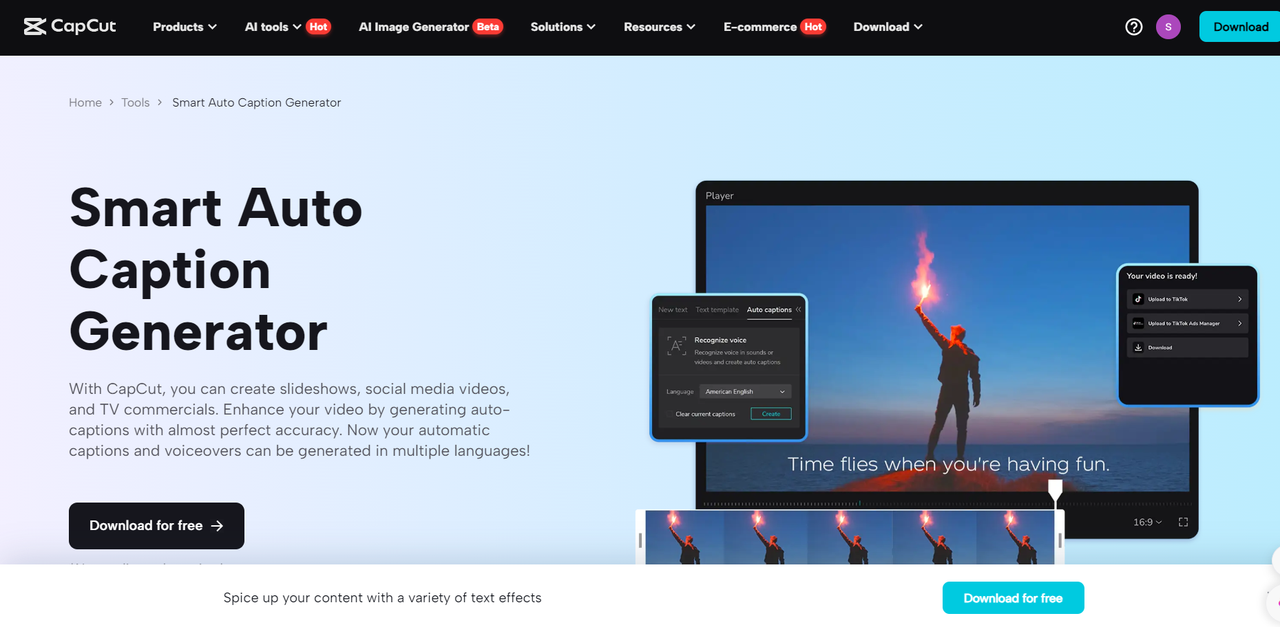
Captions have become an essential part of video tutorials and how-to guides, significantly improving the learning experience for viewers from various backgrounds and settings. Whether you’re providing step-by-step instructions, guiding viewers through a process, or clarifying complex ideas, captions add a visual element that boosts understanding and retention. They are particularly beneficial for those watching in noisy environments, individuals with hearing impairments, and non-native speakers.
Incorporating captions in instructional videos enhances clarity and convenience, allowing viewers to follow along at their own pace. With CapCut’s caption generator feature, content creators can easily produce synchronized captions that keep audiences engaged while navigating the tutorial. In this guide, we’ll discuss the importance of captions for effective video tutorials, how CapCut streamlines the captioning process, and best practices for crafting impactful captions that improve learning.
The Importance of Captions in Tutorials and How-To Guides
In instructional videos, clarity and accuracy are essential. Captions add an extra layer of understanding, making it easier for viewers to follow along, particularly when learning complex processes or skills. By providing a text-based version of spoken content, captions fulfill several important roles:
- Enhanced Accessibility: Captions make content more inclusive, allowing viewers with hearing impairments or auditory processing challenges to fully engage with the tutorial. For creators of instructional content, this means reaching a wider audience.
- Improved Understanding of Noisy Environments: Viewers often watch tutorials in public places or other noisy settings. Captions ensure they can grasp each step without relying solely on audio, which can be difficult to hear clearly in busy environments.
- Increased Retention for Non-Native Speakers: Tutorials frequently include technical terms or jargon that can be tough for non-native speakers. With captions, viewers can read along and enhance their understanding by linking spoken words with written text.
- Better Engagement and Comprehension: Research indicates that captions boost viewer engagement and comprehension, particularly for educational content. Captions help direct the audience’s attention and serve as an effective tool to follow each instruction.
How to Create Captions for Tutorials and How-To Guides with CapCut: 3 Easy Steps
Adding captions to tutorials and guides is easy with CapCut’s AI-powered auto-captioning feature. Capcut is a free video editing software that makes the caption-generating process easy and simple in just three simple steps.
Here’s a quick guide to creating captions that fit seamlessly with your instructional videos:
Import Your Tutorial Video to CapCut
Begin by opening CapCut and starting a new project. Upload your tutorial video by selecting the file from your device. This first step is quick and sets the stage for generating captions.
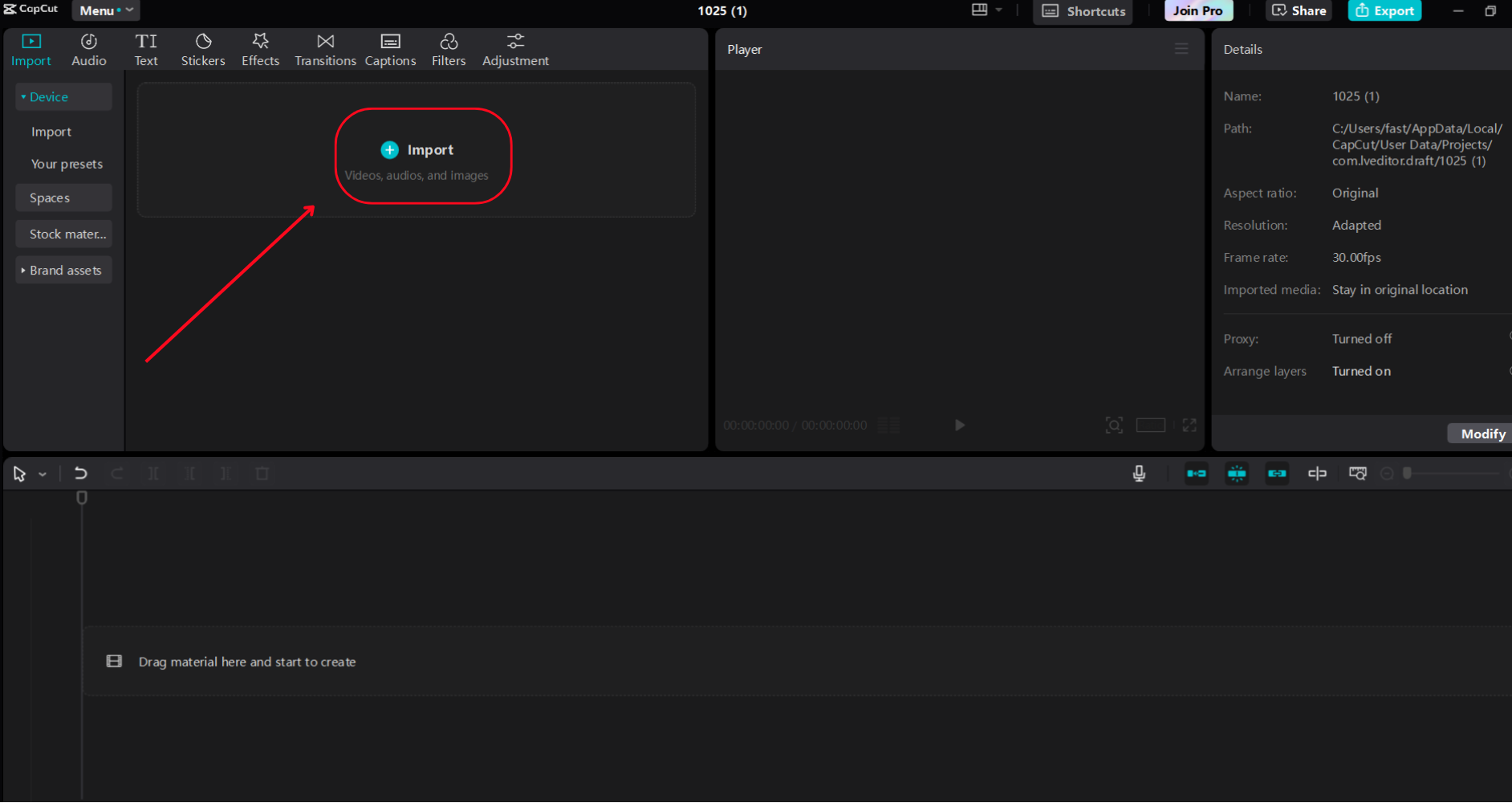
Activate the Auto-Caption Feature
Once your video is uploaded, find the “Auto-Caption” option in the editing menu. Select the language spoken in your video to help CapCut’s AI accurately recognize and transcribe the audio. Click “Generate” to allow CapCut to process the sound and create time-synced captions that correspond to each instructional step.
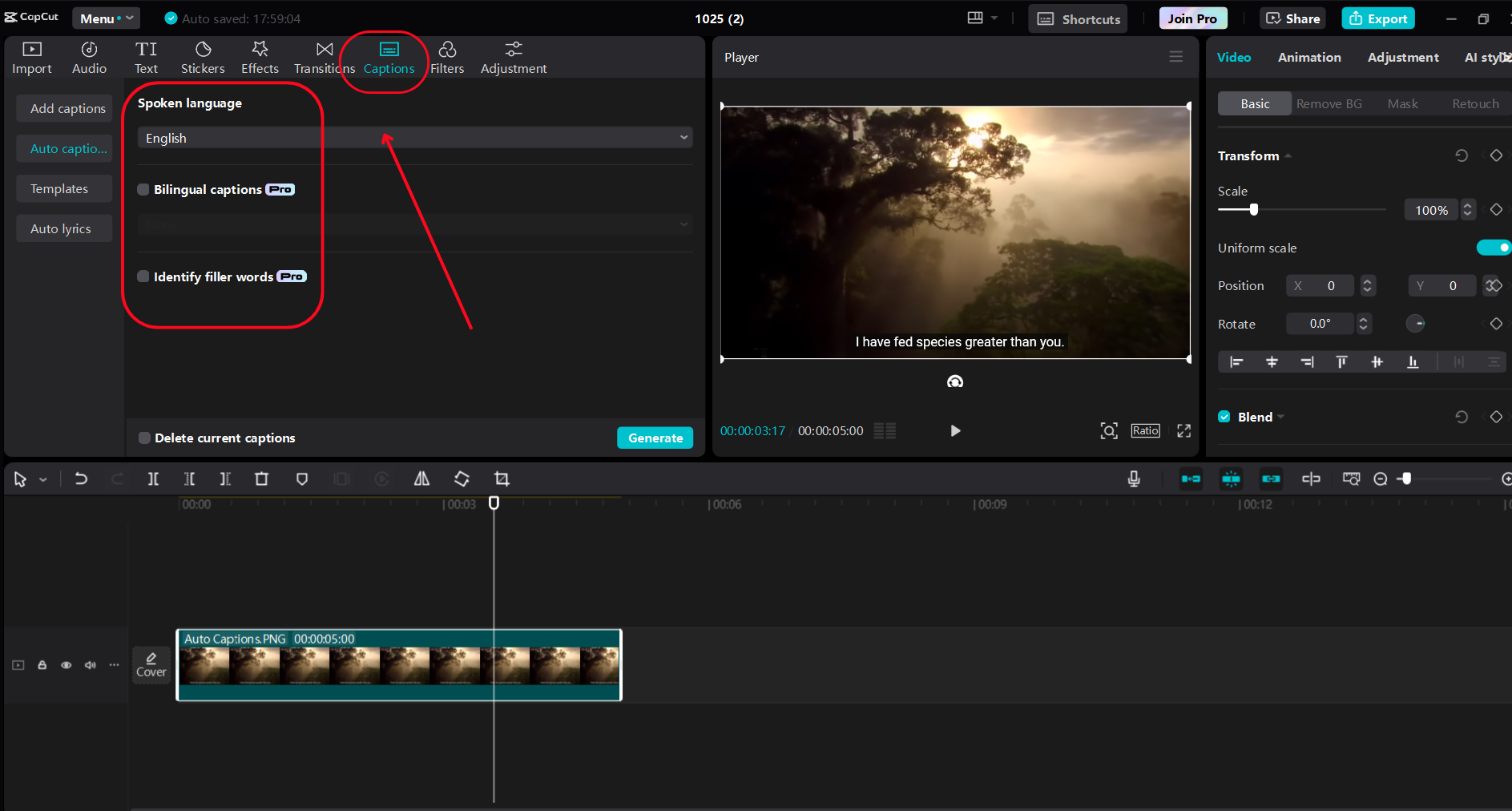
Study and Export your Video
After the captions are generated, they will appear on your video timeline. Go through each caption to ensure they are accurate, particularly for any technical terms or phrases specific to your tutorial. CapCut makes it easy to edit captions, adjust timings, or modify styles, colors, and fonts for better readability. CapCut video background remover also provides options to remove the background of your video or modify it according to your video theme and style.
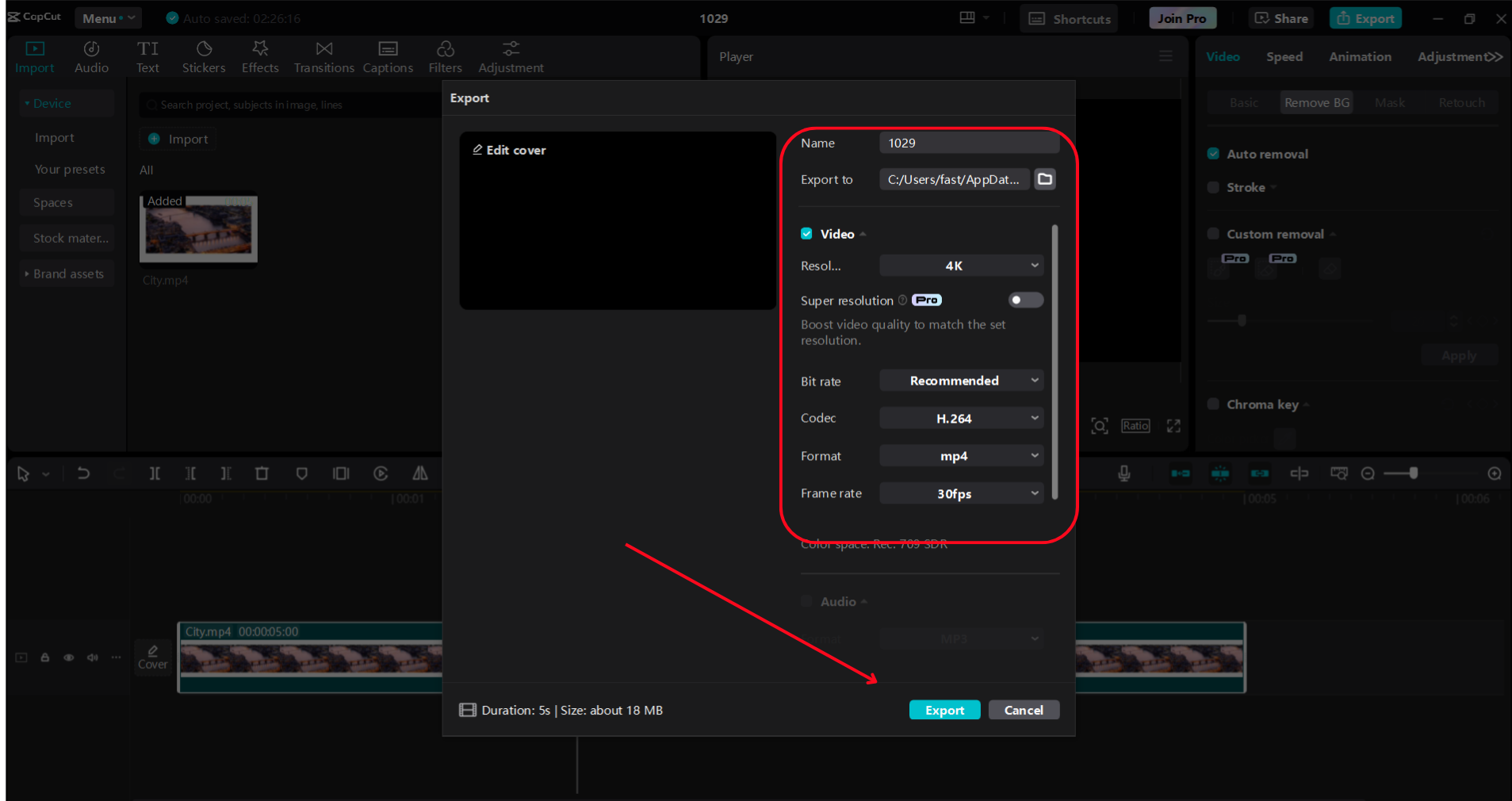
Practices for Effective Tutorial Captions
To create truly effective and engaging tutorial captions, consider these best practices:
Use Simple Language
Keep your captions clear and concise. Using simple language allows viewers to easily grasp the instructions without being sidetracked by complicated terms or lengthy explanations.
Sync with Video Actions
Align each caption with the timing of your video’s steps. Proper synchronization helps viewers follow along seamlessly, minimizing confusion and making the instructions easier to understand.
Add Emphasis with Font and Style Choices
Highlight key steps using bold fonts, distinct colors, or subtle animations to draw attention to important instructions. Make sure your choices enhance readability and do not overshadow the instructional content.
Preview Captions Across Devices
Check your captions on both mobile and desktop to ensure they are displayed clearly on all screen sizes. This is crucial for accessibility, as many viewers may watch tutorials on mobile devices.
By applying these best practices with CapCut’s caption tools, you can create accessible, viewer-friendly tutorials that effectively engage and guide audiences across various devices. Let me know if you’re ready to move to the conclusion!
Conclusion
Creating captions for tutorials and how-to videos is crucial for helping viewers understand each instructional step, particularly in noisy settings or for those with hearing difficulties. Well-timed and clear captions boost comprehension, enhance accessibility, and ultimately lead to greater viewer engagement and satisfaction. Adhering to best practices, like using straightforward language, aligning captions with video actions, and testing them on various devices, can significantly enhance the effectiveness of your tutorial videos.
CapCut’s auto-captioning feature is a fantastic resource for effortlessly adding captions to your tutorials and how-to videos. With CapCut, you can swiftly generate accurate, time-synced captions that align perfectly with each instructional moment. Additionally, the platform offers customizable options—such as changing fonts, colors, and animations—allowing you to tailor captions to match your video’s style and branding. Using CapCut streamlines the captioning process, enabling you to produce professional, accessible tutorials that appeal to all viewers.
