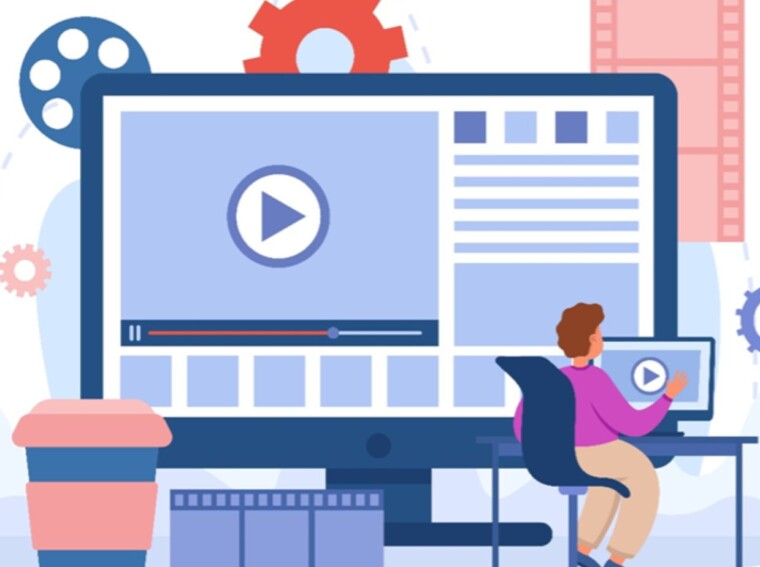GIFs are more than just animated images—they’re a form of expression, humor, and communication that transcends languages and cultures. Whether you’re a social media enthusiast, a professional marketer, or someone who loves sharing and creating content, knowing how to edit a GIF can significantly amplify your digital presence. This article is designed to guide you through the intricacies of GIF editing.
GIFs are more than just animated images—they’re a form of expression, humor, and communication that transcends languages and cultures.
Whether you’re a social media enthusiast, a professional marketer, or someone who loves sharing and creating content, knowing how to edit a GIF can significantly amplify your digital presence. This article is designed to guide you through the intricacies of GIF editing.
What Are Some Things to Keep in Mind When Editing a GIF
When editing a GIF, several important considerations must be made to ensure the final product is both visually appealing and optimized for its intended use.
Here’s what you should know before you edit GIF content online:
- Quality vs. File Size: GIFs are often used online, where load time and bandwidth can be issues. Striking a balance between image quality and file size is crucial. Optimize your GIFs by reducing the number of colors or frames when possible without significantly compromising on the visual appeal.
- Frame Timing: The timing between frames can greatly affect your GIF’s smoothness and perceived speed. Adjusting the delay time between frames can help create a more fluid motion or emphasize certain parts of the GIF.
- Color Limitations: GIFs support up to 256 colors. This limitation means choosing the right palette is essential, especially for GIFs containing gradients or a wide range of colors. Tools like dithering can help manage these limitations, but careful selection of colors from the outset is advisable.
- Looping Considerations: Deciding whether your GIF should loop endlessly or play a specific number of times is important, especially for storytelling or emphasis. Seamless looping can make a GIF more engaging, but it may require careful planning of the first and last frames.

- Resolution and Aspect Ratio: Consider where your GIF will be displayed. Different platforms may have specific requirements or optimal sizes for GIFs. Editing your GIF with these constraints in mind can prevent issues with scaling and quality loss.
Flixier, Your Go-To Online GIF Editor
Flixier offers a hassle-free GIF editor that allows you to edit animated GIFs easily and precisely.
Here are the features that make Flixier a great GIF maker:
- Intuitive Drag-and-Drop Interface: Easily upload and arrange your GIFs with a user-friendly interface that requires no prior experience.
- Frame-by-Frame Editing: Fine-tune your GIFs by editing each frame individually, allowing for precise adjustments and creative control.
- Text Overlay: Add text to your GIFs with customizable fonts, colors, and sizes to convey messages or add humor.
- Direct Social Media Sharing: Easily share your edited GIFs directly to social media platforms or through email links for quick and easy distribution.
- Cloud-Based: Being an online video editor, it offers the convenience of editing from any device with an internet connection without downloading software.
- Library of Assets: Access to a vast library of stock images, GIFs, and music to enhance your creations without needing external resources.
- Transition Effects: Enhance your GIFs with smooth transitions between frames or scenes for a more professional look.
How to Edit a GIF with Flixier
Editing a GIF with Flixier is straightforward and offers many options to enhance and personalize your animations.
Here’s how to use the GIF editor online:
Upload
To get started, click the Get Started button above and select the file you want to edit from your computer or from other locations like Google Drive, Dropbox, and many others.
Edit
After your GIF has been added to your Flixier library, drag it to the Timeline to start editing.

You can easily cut the GIF by dragging the playhead around and pressing the Cut button, adding static or animated text from the Text tab, overlaying images, adding music, voiceovers, and more!
Export
After you’ve assembled everything, click the Export button at the top right corner of the screen. In the next window, choose GIF as the Format, and then press Export and download.Downloado Start Using the Best Hassle-Free GIF Maker?
From uploading and editing to exporting your final product, Flixier streamlines every step. You can adjust the speed, add text, apply filters, and even incorporate sound to create a GIF that captures your unique vision and message. And with the ability to export your creation in various formats, sharing your work across different platforms is a breeze.
Don’t let the idea of editing intimidate you any longer. Embrace the simplicity and efficiency of Flixier, and unleash your creativity with the best hassle-free GIF maker available. Start creating today and see how your ideas can come to life with just a few clicks!