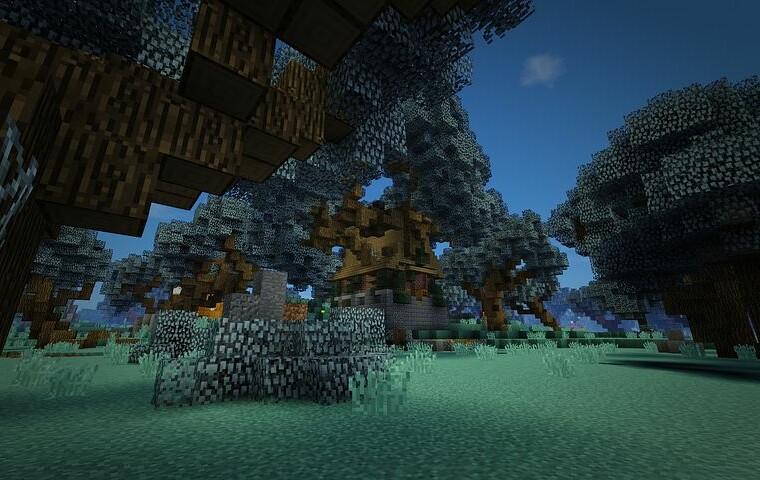Changing your Minecraft username is a simple process that can be done in a few easy steps. Here’s how to change your Minecraft username:
1. Log in to your Mojang account at www.mojang.com.
2. Click on “Account” and then “Settings.”
3. Click on “Change” next to your current Minecraft username.
4. Enter your new desired username and click “Check Availability.”
5. If the username is available, click “Change Name” to save the new username to your profile. Remember that you can only change your Minecraft username once every 30 days, so choose your new name wisely!
Understanding The Username Change Policy On Minecraft
Username changes are becoming increasingly popular on the game Minecraft. But before you get started with changing, it’s important to understand the official policy of username changes and what it means for your account.
In this article, we’ll discuss the steps you need to take to ensure your username change process is successful and secure.
The Policy Guidelines for Changing Usernames on Minecraft
Minecraft has specific policies and guidelines for users who want to change their username on the platform. Here are some key takeaways from the policy:
Users can change their Minecraft username once every 30 days.
The new username must meet specific character and length requirements.
The username must also comply with Minecraft’s Code of Conduct and Terms of Service.
If the desired username is already in use or violates the above policies, the user will be prompted to choose a different name.
It is recommended that users carefully consider their username before changing it, as it will be their new identity on the platform.
To change your Minecraft username, log in to your Mojang account, navigate to “My Games,” and click “Change” next to your Minecraft profile. Pro tip: Before changing your username, it’s a good idea to let your friends know so they can keep track of your new name.
The Limitations to Changing Usernames on Minecraft
Changing usernames in Minecraft is possible but comes with a few limitations. Minecraft allows users to change their usernames once every 30 days. However, this process has some limitations to prevent users from exploiting the system.
Here are the limitations to changing usernames in Minecraft:
1. Players who change their usernames can no longer be found if someone uses their previous username.
2. The username change is immediate, meaning that other players in the same Minecraft session will need to log out and log back in to see the changes.
3. Older servers might have issues recognizing the new username as it is hard-coded to the previous one.
Understanding these limitations will help avoid potential issues when changing your Minecraft username. To change your Minecraft username, sign in to your Mojang account and choose the “Change” option beside your existing username.
The Effect of Changing Usernames on Minecraft Accounts
Minecraft’s Username Change Policy allows players to change their usernames once every 30 days. However, changing usernames can impact a player’s experience in several ways. Therefore, it’s essential to understand the effect of changing usernames on Minecraft accounts before making any changes.
Here are some of the impacts of changing usernames:
1. The new username will replace the old username in-game and on all Minecraft sites.
2. The new username will not appear on friend lists until the friend updates or adds the new username.
3. The username change affects Realms, Minecraft Store, or any third-party software that uses Minecraft usernames.
4. Minecraft saves all player data (including skins and achievements) under the username. Therefore, changing usernames will cause the player to lose these records.
Therefore, it is advisable to consider all these impacts before changing the Minecraft username.
Pro tip: Before changing your username, download your player data and backup your game records to avoid losing your skins and achievements.
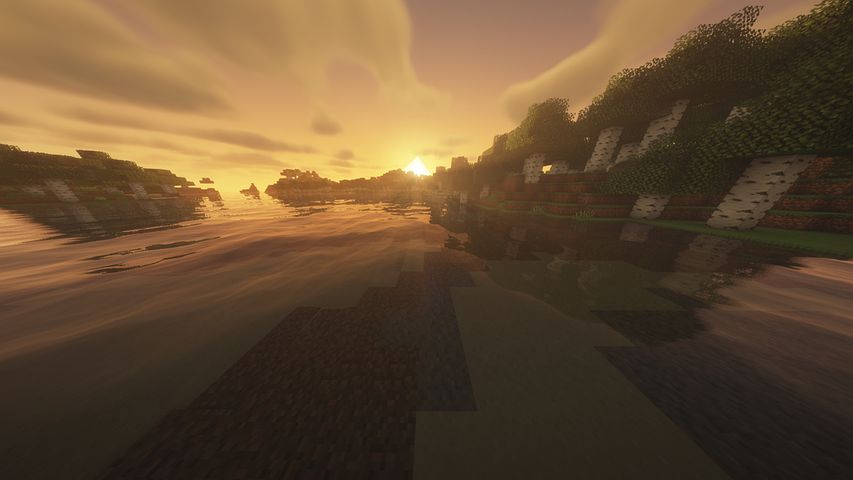
@shion_gei
Changing your username in Minecraft is a straightforward process that can be done in just a few steps. We’ll walk you through the steps if you want to change your username from @shion_gei to @kareeen_splash, @cvymh to @sumomo_fc2. Let’s get started!
@kareeen_splash
To change your username in Minecraft, the first step is to log in to your Minecraft account using the credentials associated with your account.
Here’s how you can do it:
1. Go to the official Minecraft website and click on the “Log In” button
2. Enter the email address and password associated with your Minecraft account and click on the “Log In” button
3. Once logged in, navigate to the “Account Information” page
4. Click the “Change” button next to your username
5. Enter your desired new username in the given field
6. If the username is available, click on the “Change Name” button to confirm the change
Note that you must wait for 30 days to change your username again. Therefore, choose your new username wisely!
@cvymh
To change your username in Minecraft, follow these easy steps:
Step One: Visit the official Minecraft website and log in to your account.
Step Two: Click on your profile name and locate the ‘Edit Profile’ button.
Step Three: Under the ‘Profile Name,’ click on the grey ‘Change’ button.
Step Four: Type in the new username you want and click the ‘Check Availability’ button to check if the name is available.
Step Five: Click the ‘Change Name’ button if the desired name is available.
You must note that you can only change your username once every 30 days. Therefore, choose your username carefully, as it will be your identity in Minecraft. Pro tip: Pick a username that represents you and your gaming style.
@sumomo_fc2
Changing usernames for Minecraft players is a simple process involving these easy steps.
Step One: Log in to your Mojang Studios account on their website.
Step Two: Click the “Account” button and select “Settings.”
Step Three: Type in the new username you’d like to have and confirm.
Remember that you can only change your username once every 30 days. In addition, Minecraft usernames must be between 3 and 16 characters long and should not contain spaces, symbols, or special characters.
Pro tip: Before you change your Minecraft username, remember that it takes up to 30 days for your old username to become available again. So, changing your Minecraft name might become tricky if you have a popular name.

Common Issues With Changing Usernames On Minecraft And How To Resolve Them
Changing your username in Minecraft can be tricky depending on the platform and version you are playing on. From the classic @shion_gei to the modern @kareeen_splash and @cvymh to the most recent @sumomo_fc2, various issues can arise when attempting to change your username.
Let’s look at some common issues that can arise during the process and how to resolve them.
Error Messages When Changing Usernames on Minecraft
Changing your username on Minecraft is a straightforward process. However, sometimes users encounter error messages when trying to change their usernames. Here are some common issues that occur with changing usernames on Minecraft and how to resolve them:
1. “Name is already taken”: This error message indicates that the username you’re trying to use is already in use by another player. Instead, try using a different username that isn’t taken or adding numbers or letters to your preferred username.
2. “You can only change your username once every 30 days”: This message means that you’ve already changed your username recently and must wait 30 days before changing it again.
3. “Your change could not be completed at this time. Please try again later.”: This message indicates a temporary issue with the Minecraft servers. Try again later or contact Minecraft support for assistance.
Following these tips, you can change your Minecraft username without encountering any issues.
Problems With Processing Payment for Changing Usernames on Minecraft
One of the most common issues Minecraft players encounter when changing their usernames is problems with payment processing. Some of the solutions to these payment processing problems are:
1) Check your payment information to ensure you have entered accurate details. If your payment details are incorrect, the payment will not go through.
2) Make sure that your payment option has sufficient funds to cover the charges for changing your username. If you do not have sufficient funds, the payment will be declined.
3) Check if the payment service is down or if there are any issues with the payment gateway. In this case, you should wait for the issue to be resolved before attempting to pay again.
4) Switch to a different payment method. Minecraft supports multiple payment methods, such as credit/debit cards, PayPal, and Paysafecard.
By following these steps, you should be able to resolve any payment processing problems you encounter while changing your Minecraft username.
Pitfalls to Avoid When Changing Usernames on Minecraft
Changing your username on Minecraft can be a great way to customize your gaming experience. However, there are some common pitfalls that you should avoid to ensure a smooth transition.
Here are the common issues that arise when changing your username on Minecraft and how to resolve them:
1. In-game content and server access might not transfer over.
Pro Tip: Back up your in-game progress before changing your username to avoid losing data. Additionally, communicate with server administrators to ensure continued access to any servers you frequent.
2. Pending transactions may fail to process.
Pro Tip: Before submitting any transactions, change your username and wait 24 hours for the new name to fully propagate throughout the system.
3. Your new username may not show immediately.
Pro Tip: Wait up to 24 hours after changing your user name for the name to fully propagate across all Minecraft platforms.
With these potential pitfalls in mind, you can successfully change your username on Minecraft without any issues.
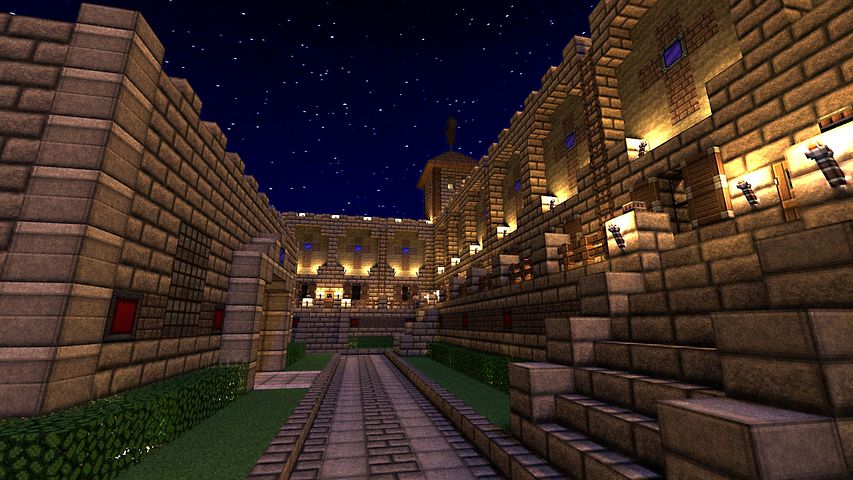
Success Stories Of Players Who Changed Their Usernames On Minecraft
Changing your username on Minecraft is a great way to keep your game fresh and exciting. There are many success stories of players who changed their usernames, like @shion_gei, @kareeen_splash, @cvymh, and @sumomo_fc2 who managed to create unique identities in the game with their new names.
Get to know their success stories and how they achieved their goals by changing their usernames.
@shion_gei’s Journey to Changing Usernames on Minecraft
@shion_gei’s journey to changing usernames on Minecraft serves as a beacon of hope for players looking to switch up their Minecraft identity. Changing usernames on Minecraft can be daunting, but with a few simple steps, you can successfully update your in-game name.
Here are the steps to follow:
First, log in to your Mojang account and click “Change” next to your username.
Enter your desired new username and click “Check Availability” to see if it is available.
If your new username is available, follow the prompts to complete the name change process.
Note that the name change may take up to 30 minutes, and any previous usernames you used will not be available again.
With determination and persistence, you can change your username on Minecraft and embrace a new gaming persona.
@kareeen_splash’s Experience Changing Usernames on Minecraft
@kareeen_splash shares her remarkable experience of changing usernames on Minecraft, emphasizing the ease of the process and its benefits.
To change your username on Minecraft:
Log in to your Mojang account.
Click on “Change” next to your Minecraft username.
Type in your new username and click “Check Availability” to see if it’s still available.
Confirm your purchase and your new username will be saved.
Changing your username can add a new dimension of fun to your Minecraft experience, making it easier for others to recognize you and enhance your gaming experience. Pro tip: Changing your username too frequently may lead to confusion and loss of identity among other players, so choose wisely!
Insights from Players @cvymh and @sumomo_fc2 on Changing Usernames on Minecraft
Changing a username on Minecraft is easy and can bring many benefits for the player. Players @cvymh and @sumomo_fc2 shared their success stories by changing their usernames on Minecraft, and we can learn how to do it too.
Here are the steps to change a username in Minecraft:
- Visit the official Minecraft website from your desktop or mobile device.
- Log in to your account and click on the “Profile” tab.
- Enter the new username you want to use and click on “Save Profile.”
- Pay the required fee (if applicable) and confirm your changes.
After following these steps, your new username will be visible to other players in multiplayer games, and you can enjoy a fresh start on the platform.